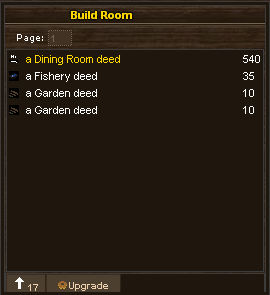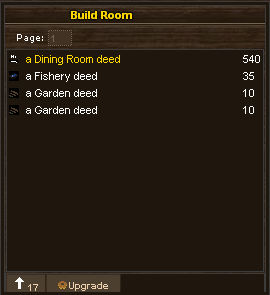Renovate Build Screen
Copy link
The renovate build screen allows you to add rooms onto your existing building or to upgrade one type of room to another type of room.
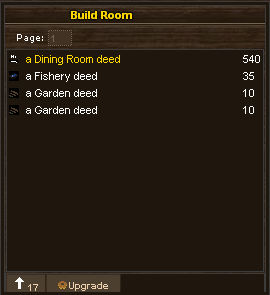
The build screen lists all of the room deeds you have in your inventory that you can use. As you can see from the image above the right side of the deed display lists the level of the deed but you can not use a deed that is higher than your level to expand your building.
When you choose a room deed the bottom of the build screen will update to include a number of different buttons:
- North arrow, shows up if you can expand this building by building north of the selected room. Clicking this button will build a room to the north of the selected room.
- East arrow, shows up if you can expand this building by building east of the selected room. Clicking this button will build a room to the east of the selected room.
- South arrow, shows up if you can expand this building by building south of the selected room. Clicking this button will build a room to the south of the selected room.
- West arrow, shows up if you can expand this building by building west of the selected room. Clicking this button will build a room to the west of the selected room.
- Upgrade button, this building allows you to upgrade the existing room by turning it into the type of room on the deed i.e. turn a kitchen into a bedroom. You can only upgrade an existing room if you have taken all of the furnishings out of it first.
Clicking a button will consume a deed and build the structure immediately.
You will have to exit and re-enter the building for the room to show up on the mini-map.