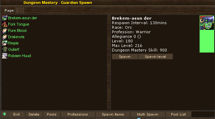
The dungeon spawn screen is used to set the monsters that can spawn in a room in a dungeon. See the multi-spawn page for information on setting spawns for several rooms at once.
You can use the Pool/Races button at the bottom of the screen to switch between two different styles of view. The default style is for listing all of the races you have the skill to set in this room while the pool button lets you switch to listing all of the pools you have manually configured so you can set a room to spawn a varied array of races.
If this room currently does not have any spawn in it you are faced with one or two buttons:
If you are editing an existing spawn (gold text) you will have the following buttons:
The buttons at the bottom of the screen can be used to access the following:
Spawn Profession Screen
The spawn profession screen is accessed by clicking the profession button at the bottom of the spawns screen.
You can use it to set the profession that the spawn monster will spawn as. The list of available professions is based on your dungeon mastery skill so the higher your skill the more professions you will see
Multi Spawn Screen
The multi spawn screen is used to copy the spawn from the current room to multiple other rooms in your dungeon. To show the screen click the Multi spawn button at the bottom of the main spawns screen.
To copy a spawn to multiple rooms use the buttons in the middle of the screen to select multiple rooms or simply select them by hand by putting a check in the check box to the right of the room name on the list on the left side of the screen. When you are satisfied click the Spawn button in the middle of the screen.
The buttons in the middle of the screen perform the following:
To copy a spawn to a single room select the room on the left of the screen then click the Spawn button on the right of the screen.