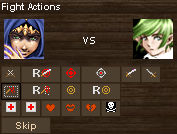Combat Screen
Copy link
The combat screen is shown when you attack someone or accept a duel or tournament fight request.

The combat screen is broken down into the following sections:
- Attackers
- Info and Buttons
- Victim
- Results
- Bottom button bar
**Attackers
**The left side of the combat screen displays your character and any combat pet you have.
Info and Buttons
The central area of the fight window displays information on the selected fighter in the top part of the screen and below that it has a number of buttons that can be used to perform fight actions.
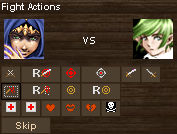
The buttons perform the following functions:
-
First row, Weapon attacks.
- Attack, Click this button to be able to choose a style in the results window to attack with.
- Attack Readied, Click this button to have the game use one of your readied styles automatically. You can configure these styles via the Abilities > Ready Styles screen.
- Attack Ranged, Click this button to be able to choose a ranged style in the results window to attack with.
- Attack Ranged Readied, Click this button to have the game use one of your readied ranged styles automatically. You can configure these styles via the Abilities > Ready Styles screen.
- Attack Left Hand, Click this button to choose a style and attack with your left hand only.
-
Attack Right Hand, Click this button to choose a style and attack with your right hand only.
-
Second row, Magic attacks.
- Cast Offensive, Click this button to be able to choose an offensive spell from the results area to cast on your enemy.
- Cast Readied Offensive, Click this button to have the game use one of your readied offensive spells automatically. You can configure these spells via the Abilities > Ready Spells screen.
- Cast Defensive, Click this button to be able to choose a defensive spell from the results area to cast on your enemy or self.
-
Cast Readied Defensive, Click this button to have the game use one of your readied defensive spells automatically. You can configure these spells via the Abilities > Ready Spells screen.
-
Third row, Other
- Heal Spell, Click this button to be able to choose a heal or cure spell from the results area to cast on your pet or self.
- Readied Heal, Click this button to have the game use one of your readied heal or cure spells automatically. You can configure these spells via the Abilities > Ready Spells screen.
- Defensive Item, Click this button to pick a defensive item to use from the results window.
- Offensive Item, Click this button to pick an offensive item to use from the results window.
-
Scare Tactics, Uses the Terror special skill to try to scare your enemy.
-
Fourth row, Skip
- Skip, used to skip a round you will receive enhanced regeneration for that round only.
Victims
The right side of the screen shows the people/monsters or pets you are attacking.
Results
If you use one of the buttons in the middle of the screen the action you selected may require you to choose a second option from this results box.
**Bottom button bar
**There are a few buttons at the bottom of the fight screen:
- Flee Fight, the recommended button to use if you wish to leave a fight without dying or winning the fight. You may need to click it several times before you actually can leave as it involves a random check.
- Recache, should you have a problem with the fight screen due to a game update or corrupt browser cache using this button should fix the problem.
Combat casting tips
When casting a defensive/beneficial spell in combat the spell recipient will change from one of your enemies to either you or your pet. You can choose a specific target for a beneficial spell by clicking on the target in the left side of the window rather than the right as you would normally do with a combat offensive spell.