| |||||||||
| |||||||||
| ||||||||||||||||||||||||||||||
Your inventory is a very important feature of the game, it is wise to learn how to use the inventory screens and how to organise your inventory so that you get into the habit of doing so.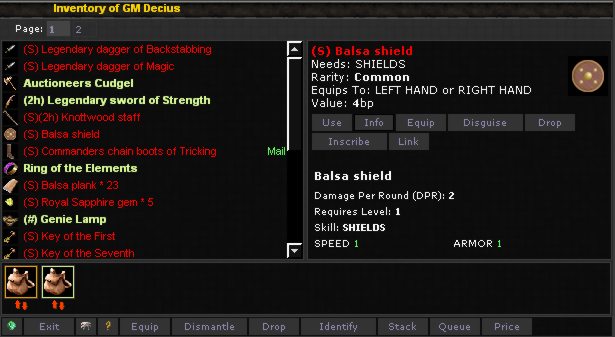
The inventory screens in general all have a very similar layout, so if you figure out how to use one screen the rest are very similar if not identical. The inventory screen is broken down into multiple pages, if you have a large inventory on your character this could go into a lot of pages and you can use the page numbers at the top of the screen to switch between pages. The listing of items on the left is color coded and the colors mean the following:
When you click on an item in your inventory, a suitable list of actions you can perform is loaded on the right hand side of the screen, allowing you to do all kinds of things. Just above the bottom bank of buttons is a display indicating the bags and containers you have in your inventory. 
This containers display is made up of two parts, the top part shows an image to represent the container in your inventory and the bottom part represents two arrows (red up and down arrow). If you click on the container it will open the Inventory window but switch to display all of the items inside that particular container, this makes moving between various bags really easy. If you click on the red arrow it will open a swap screen which lets you move items out of the current bag into the back you indicated, the swap screen works two ways which means you can both take things out and put things in of either back involved in the swap. The container display is a regular feature of a lot of inventory screens and pretty much operates in the exact same way on all of the screens you see it on. Related Links Inventory screen | ||||||||||||||||||||||||||||||
| ||||||||||||||||||||||||||||||



